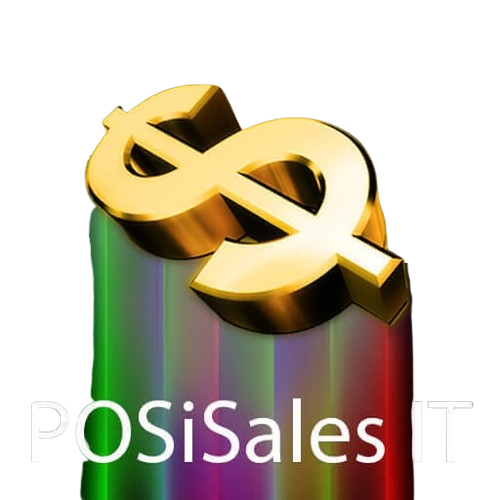Features
Features
Features
POSi works on the iPad and it’s easy to use when you want to sell any type of product fast and easy, or a service, or ticket to an event.
Flexible
Prices of products and services can be implemented to include or exclude tax, add tax inside the invoice total or add the tax as a separate line item depending on the tax system in the country you reside in; this allows the POSi application to be compatible with tax systems around the world.
The Best Support
We are always available whenever our clients need support. Give us a call and we will work it out over the phone, via Facetime or email. It turns out we hardly ever hear from our customers as POSi is so reliable and easy to use.
Multiple Printers
Each Category in POSi can be set to print to the IP address of the Star ethernet printer, so you can have multiple Star printers (e.g. bar, reception, kitchen, stock room, despatch) for products in a Category. This allows you to print to a kitchen or bar printer or to a printer located in the “hole in the wall” area serving coffee to people passing by.
Bluetooth or Wireless
The POSiSales application on iPad can connect to Star Micronics printers via Bluetooth or via your LAN (local area network). To access multiple printers use the Star printer model TSP143IIILAN. If you want to print via Bluetooth, remember the Star Bluetooth printer cannot be networked to other printers
Dropbox Integration
The POSiSales application uploads reports straight to your Dropbox in CSV format for easy access via Microsoft Excel or Apple Numbers. This allows you to view the sales report, invoice line items, tax, profit, Till reconciliation and payment method in Excel or Numbers to analyse your business operation on the iPad or off-site via the Internet. Reports can be sent to Dropbox immediately or at the end of the day
Full Reporting
At the end of the day, reports of invoices and items sold, and time worked by staff can be reported on by sending this information to a Dropbox in CSV format for each iPad in use.
Manage Products
POSi allows you to manage up to 1200 products across 40 Categories, 30 product per Category on your Point-of-Sale iPad to quickly find and sell exactly what you’re looking for at all times. And the product prices can be changed “on-the-fly” on the invoice about to be processed, the description and cost can be changed in a flash for any product and large global changes can be made in a spreadsheet and imported into POSi.
Split Bills
POSiSales allows customers to split their bill amongst the group and pay via credit card or cash. You just select the number in the party, select cash or credit card, then press the “Done” and “Print final” button. No hassle, no time wasted calculating who pays what, POSi tells you the split up and prints the invoice
Tyro Integration
Tyro EFTPOS is fast, simple and already integrated in the POSi application, so to speed up the sales process, you can add the Tyro device to your POSi system anytime you are ready (Australia only)

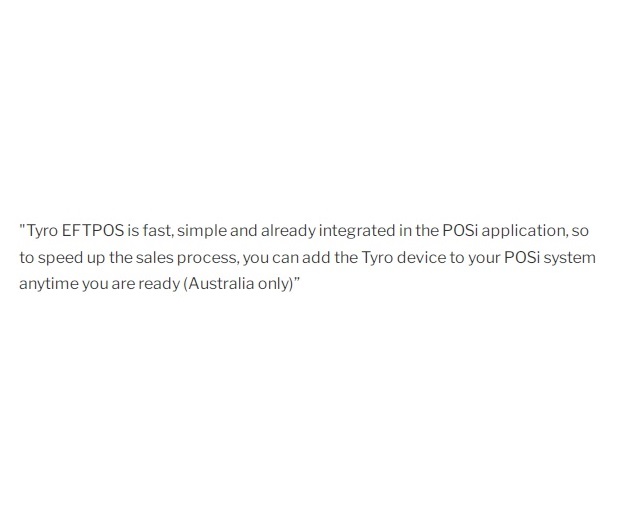
STEP
1
Download and install POSiSales on iPad from the App Store.
Step
2
Setup printer on Bluetooth or multiple printers on the LAN and add their IP addresses in Category settings of POSi.
Step
3
Add Business details, set percentage Tax and other preferences.
Step
4
Name as many Categories as needed, up to 40 categories, each holding up to 30 products, a total of 1200 products across 30 different categories.
Step
5
Add up to 30 products in each category, with buy (ex tax) and sell prices (inc tax) in each category then print an order or invoice. Now your business is ready to rock.