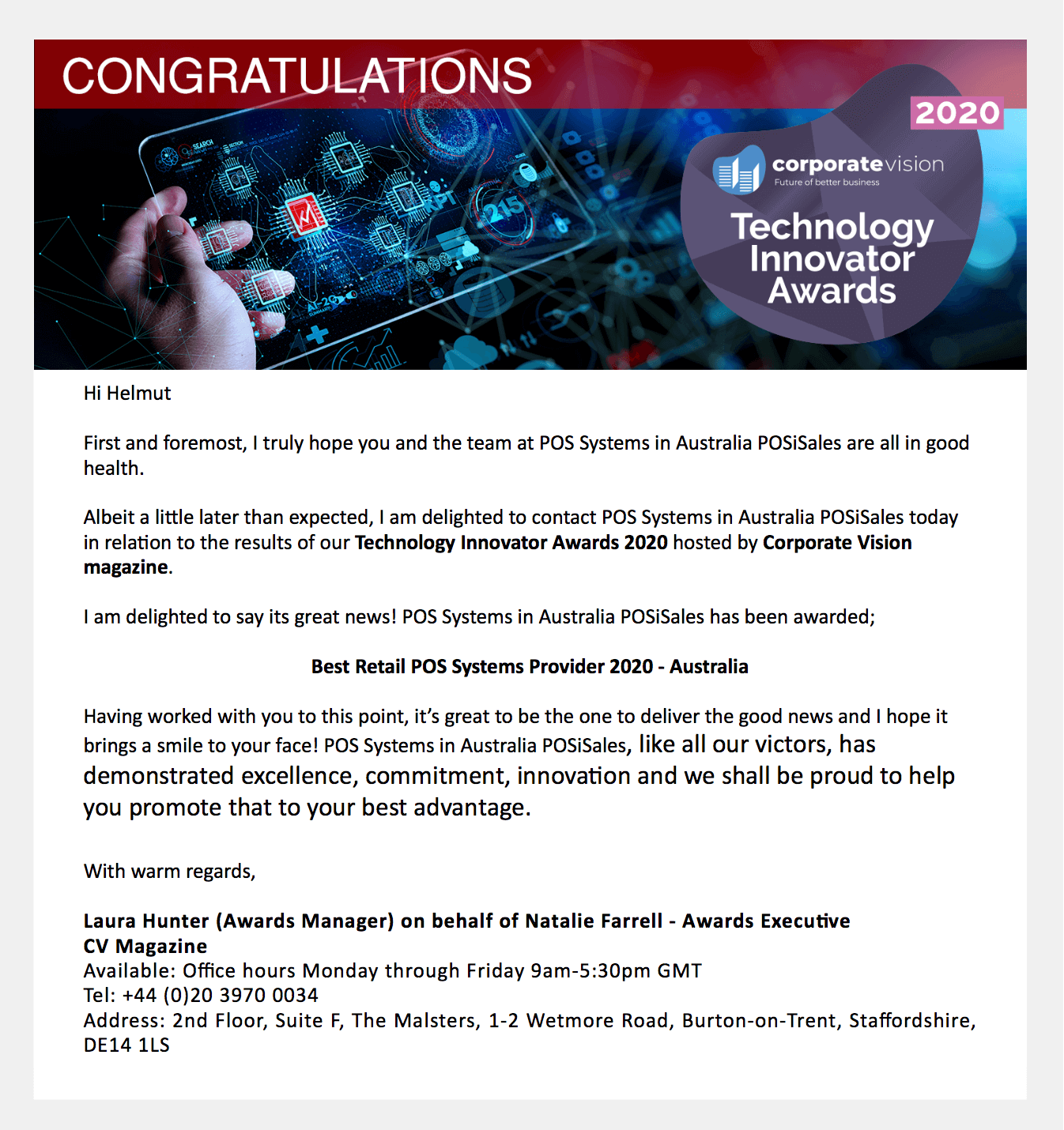Mobile - +61 413 33 44 55
Mobile - +61 413 33 44 55 Telephone - +613 8849 9141
Telephone - +613 8849 9141 Email - sales@posisales.com.au
Email - sales@posisales.com.au- Connect to our IOS APP
Features
The POSiSales app for iPad is a contract-free, full-service, feature laden point-of-sale solution that offers the easiest to use POS solution and doesn’t lock you into monthly or yearly payments in perpetuity.
-
 Fast Processing
Fast ProcessingPOSi works on the iPad and it’s easy to use when you want to sell any type of product fast and easy, or a service, or ticket to an event.
-
 Flexible
FlexiblePrices of products and services can be implemented to include or exclude tax, add tax inside the invoice total or add the tax as a separate line item depending on the tax system in the country you reside in; this allows the POSi application to be compatible with tax systems around the world.
-
 The Best Support
The Best SupportWe are always available whenever our clients need support. Give us a call and we will work it out over the phone, via Facetime or email. It turns out we hardly ever hear from our customers as POSi is so reliable and easy to use.
-
 Multiple Printers
Multiple PrintersEach Category in POSi can be set to print to the IP address of the Star ethernet printer, so you can have multiple Star printers (e.g. bar, reception, kitchen, stock room, despatch) for products in a Category. This allows you print to a kitchen or bar printer or to a printer located in the “hole in the wall” area serving coffee to people passing by.
-
 Bluetooth or Wireless
Bluetooth or WirelessThe POSiSales application on iPad can connect to Star Micronics printers via Bluetooth or via your LAN (local area network). To access multiple printers use the Star printer model TSP143IIILAN. If you want to print via Bluetooth, remember the Star Bluetooth printer cannot be networked to other printers
-
 Dropbox Integration
Dropbox IntegrationThe POSiSales application uploads reports straight to your Dropbox in CSV format for easy access via Microsoft Excel or Apple Numbers. This allows you to view the sales report, invoice line items, tax, profit, Till reconciliation and payment method in Excel or Numbers to analyse your business operation on the iPad or off-site via the Internet. Reports can be sent to Dropbox immediately or at the end of the day
-
 Full Reporting
Full ReportingAt the end of the day, reports of invoices and items sold, and time worked by staff can be reported on by sending this information to a Dropbox in CSV format for each iPad in use.
-
 Manage Products
Manage ProductsPOSi allows you to manage up to 1200 products across 40 Categories, 30 product per Category on your Point-of-Sale iPad to quickly find and sell exactly what you’re looking for at all times. And the product prices can be changed “on-the-fly” on the invoice about to be processed, the description and cost can be changed in a flash for any product and large global changes can be made in a spreadsheet and imported into POSi.
-
 Split Bills
Split BillsPOSiSales allows customers to split their bill amongst the group and pay via credit card or cash. You just select the number in the party, select cash or credit card, then press the “Done” and “Print final” button. No hassle, no time wasted calculating who pays what, POSi tells you the split up and prints the invoice
-
 Tyro Integration
Tyro IntegrationTyro EFTPOS is fast, simple and already integrated in the POSi application, so to speed up the sales process, you can add the Tyro device to your POSi system anytime you are ready (Australia only)
The Tyro EFTPOS machine is integrated into the POSiSales application; the POSi transaction prompts you for the Tyro device being used so the payment is transmitted straight into your bank account.
When you bank with Tyro, your transaction from POSiSales allows the EFTPOS funds to be paid daily when you settle into your Tyro Bank Account.

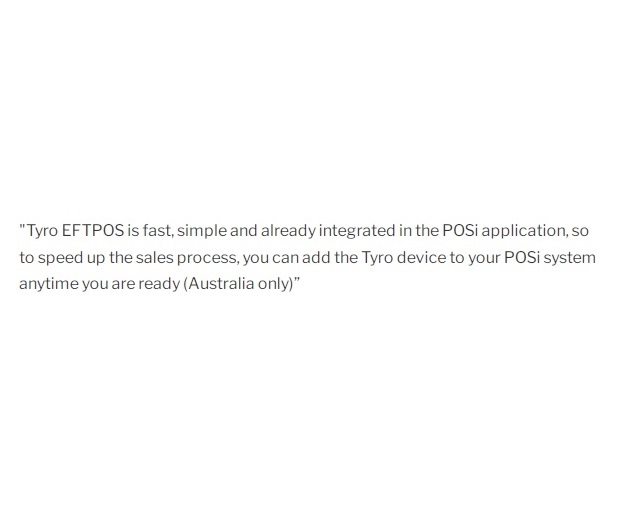
5 Steps to Get Started
Find a smart solution that fits your business.
-
#1 StepDownload and install POSiSales on iPad from the App Store.
-
#2 StepSetup printer on Bluetooth or multiple printers on the LAN and add their IP addresses in Category settings of POSi.
-
#3 StepAdd products manually or by importing a product list spreadsheet from Dropbox.
-
#4 StepEdit your business details in settings and setup user accounts. You are now ready to use POSi for your business.
-
#5 StepWatch the POSi training movie on this website (Videos --> POSiSales Training)
Contract-free POS - Buy POSiSales. Drive Away, No More To pay
Contract-free POS - Buy POSiSales. Drive Away, No More To pay BUY NOW
Any Questions? Talk to us